After much trial and error (and rage) I have managed to install Windows 10 on an old Dell Studio 1537 [http://www.cnet.com/products/dell-studio-1537-15-4-core-2-duo-t6400-vista-home-premium-64-bit-4-gb-ram-250-gb-hdd/specs/] that came with Windows Vista. Being before 7, the system doesn't like to let you upgrade directly to 10 like 7/8 does. Let me tell you what i had to do (and most likely have you tell me I could have done this in 5 minutes, with a whole lot easier process)
1: A computer you aren't upgrading
2: An external HDD (that you don't mind wiping (a partition of) clean) with atleast 30gb of space
3: A flash drive (that you dont mind wiping) with atleast 5gb of space
2: An external HDD (that you don't mind wiping (a partition of) clean) with atleast 30gb of space
3: A flash drive (that you dont mind wiping) with atleast 5gb of space
Media Creation Tool [https://www.microsoft.com/en-us/software-download/windows10]
--Windows 10.iso (x32/x64)
Rufus 2.2 [https://rufus.akeo.ie/]
MiniTool Partition Wizard [http://www.partitionwizard.com/free-partition-manager.html]
--Partition Wizard Bootable USB/CD.iso [http://www.partitionwizard.com/partition-wizard-bootable-cd.html]
WinToUSB [http://www.easyuefi.com/wintousb/]
Easy USB Creator [https://neosmart.net/UsbCreator/]
--Windows 10 Recovery.iso [https://neosmart.net/blog/2015/windows-10-recovery-cd-free/]
--Windows 10.iso (x32/x64)
Rufus 2.2 [https://rufus.akeo.ie/]
MiniTool Partition Wizard [http://www.partitionwizard.com/free-partition-manager.html]
--Partition Wizard Bootable USB/CD.iso [http://www.partitionwizard.com/partition-wizard-bootable-cd.html]
WinToUSB [http://www.easyuefi.com/wintousb/]
Easy USB Creator [https://neosmart.net/UsbCreator/]
--Windows 10 Recovery.iso [https://neosmart.net/blog/2015/windows-10-recovery-cd-free/]
1: Remove any wanted content from old PC
2: Using "Rufus", install Partition Wizard USB to the FlashDrive
3: Using "WinToUSB", install Windows10 to the External HDD.
4: Plug both the FlashDrive and External HDD into the Old PC
5a: Boot the Old PC into BIOS mode (Typically F2 key during boot). Scroll over to "Boot" and expand the "USB Storage" tab. Move the FlashDrive above the External HDD, and "turn off" the internal hard drive. Save and exit.
If done right, this will automatically boot to the FlashDrive, and into the Partition Wizard USB.
5b: If not, restart the PC and access the boot options screen, and choose "USB Storage"
6: Once in the Partition Wizard, delete all partitions on the Old HDD. Then, choose the "Copy Partition Wizard" and copy the Windows 10 partition on the External HDD to the Old HDD.
7: Shut down the Old PC and remove both storage devices. Using "Easy USB Creator", install the "EasyRE Professional for Windows 10.iso" the FlashDrive.
8: On the Old PC, plug in the FlashDrive, and boot from USB. Let the Recovery USB do its automatic work until finished, prompting a restart.
9: Shut down the Old PC and remove the FlashDrive. Using "Rufus" again, install the Windows 10.iso to the FlashDrive.
10: On the Old PC, plug in the FlashDrive, and boot from USB. Choose your language and product key (if you have one)
(I only did this once, so I'm a little fuzzy on the next step)
11a: Select "Upgrade this PC" (the top option, not clean install) and then "Delete all files" (Since there are none anyway). After it does some installing/verifying, it should restart/shut down the PC.
11b: You may need to activate the HDD in the BIOS boot screen again, but hopefully not.
12: Boot the Old PC like normal (from the HDD) and it should go through the setup process for Windows 10
This process (should) give you a clean install of Windows 10. If not, then some combination of these steps/resources should get you there, since I was able to do it.
2: Using "Rufus", install Partition Wizard USB to the FlashDrive
3: Using "WinToUSB", install Windows10 to the External HDD.
4: Plug both the FlashDrive and External HDD into the Old PC
5a: Boot the Old PC into BIOS mode (Typically F2 key during boot). Scroll over to "Boot" and expand the "USB Storage" tab. Move the FlashDrive above the External HDD, and "turn off" the internal hard drive. Save and exit.
If done right, this will automatically boot to the FlashDrive, and into the Partition Wizard USB.
5b: If not, restart the PC and access the boot options screen, and choose "USB Storage"
6: Once in the Partition Wizard, delete all partitions on the Old HDD. Then, choose the "Copy Partition Wizard" and copy the Windows 10 partition on the External HDD to the Old HDD.
7: Shut down the Old PC and remove both storage devices. Using "Easy USB Creator", install the "EasyRE Professional for Windows 10.iso" the FlashDrive.
8: On the Old PC, plug in the FlashDrive, and boot from USB. Let the Recovery USB do its automatic work until finished, prompting a restart.
9: Shut down the Old PC and remove the FlashDrive. Using "Rufus" again, install the Windows 10.iso to the FlashDrive.
10: On the Old PC, plug in the FlashDrive, and boot from USB. Choose your language and product key (if you have one)
(I only did this once, so I'm a little fuzzy on the next step)
11a: Select "Upgrade this PC" (the top option, not clean install) and then "Delete all files" (Since there are none anyway). After it does some installing/verifying, it should restart/shut down the PC.
11b: You may need to activate the HDD in the BIOS boot screen again, but hopefully not.
12: Boot the Old PC like normal (from the HDD) and it should go through the setup process for Windows 10
This process (should) give you a clean install of Windows 10. If not, then some combination of these steps/resources should get you there, since I was able to do it.