i have a hp laptop with win 10 on it and i have connected an HDMI cable to my tv. i expected that it will automatically display my stuff from my laptop on tv but nothing. tv keeps saying : no signal".
i looked it up on google and everyone says i have to go to the resolution and display settings and select the second screen. only i have no second screen. just 1. i have no other options to select a second screen.
the cable is new and it works fine with other devices but from my laptop to tv, nothing. like i didnt pug in anything.
the cable works fine with other devices and i even tried my HDMI from my computer but this didnt work either.
i looked it up on google and everyone says i have to go to the resolution and display settings and select the second screen. only i have no second screen. just 1. i have no other options to select a second screen.
the cable is new and it works fine with other devices but from my laptop to tv, nothing. like i didnt pug in anything.
the cable works fine with other devices and i even tried my HDMI from my computer but this didnt work either.