CPUs:
The two big players in the CPU market today are AMD and Intel. Since the introduction of the Core 2 processors in 2006, Intel has had faster consumer desktop processors than AMD in pretty much every position except for very low-budget. AMD has recently staged a counterattack in the midrange with their Phenom II tri- and quad-core processors (not to be confused with the older Phenoms, which remain underwhelming).
At present, both Intel and AMD offer viable choices for low to mid-range systems. Phenom II and Core 2 both overclock very well, to boot. Intel continues to dominate the high end with its Core i7 CPUs, which occupy a league of their own and pricing to match. In addition to the cost of the processors, Core i7 motherboards remain relatively expensive. Intel will be releasing a new socket, LGA 1156, next month.
The socket of your CPU (current ones include: Intel LGA 775, LGA 1366 and LGA 1156; AMD AM3) must match that of your motherboard. Some motherboards don't support certain CPUs even though they share a socket, so check the specifications. For example, if you wanted to get a motherboard for Phenom II 940 X4, an AM2+ CPU, you would need to find a motherboard using socket AM2+ which explicitly supports Phenom II Quad-cores.
Exception: AM2+ motherboards support AM2 CPUs, and those which support Phenom II can take AM3 processors. This doesn't work the other way around (AM2+ on AM3).
Finally, remember that the clockspeed (gHz) of a processor doesn't account for all of its performance, a 4 gHz Pentium 4 is slower than just about any Core 2 Duo, even though they don't come (stock) much above 3 gHz.
Recommended CPUs:
*will be merged with motherboards and rewritten: sometime*
Initial info and impressions:
-The 750 is very fast for the ~$200 price tag, and generally much faster than Phenom II Quads. The 860, without overclocking, is faster than the core i7 920 in many applications.
-The i5 750 does not have hyperthreading. For those that render video, compile, or encode with multithreaded apps, this is important. For gamers, it really doesn't matter (unless you're really, really in to Lost Planet).
-Due to a paucity of PCI-express lanes, i5 systems are a little weaker in Crossfire/SLI configurations than X58 or high-end AM3 (790FX). This barely affects performance with current cards, but may impact the upcoming Radeon 5000 and GeForce GTX 300 series cards. Again, this is only applicable in SLI.
-Though a high-end i5+P55 system has some advantages over low-mid range i7+X58, once the prices start to overlap X58 makes more sense, especially for overclockers who can overcome the clockspeed disadvantage of the i7 920.
-More info than you'll ever want to read on P55 at Tom's Harware [http://www.anandtech.com].
<$100: AMD has recently transitioned from the old Athlon 64 architecture to the Athlon II, which is based on the newer Phenom II. This means that they're delivering excellent value processors in this price range, especially the e5200 [http://www.newegg.com/Product/Product.aspx?Item=N82E16819103688] is a little slower than comparably priced Athlons, but is a fantastic overclocker. I still recommend the Athlon IIs because of how cheap some 780g motherboards are, compared to their Intel counterparts.
$100-150: Phenom X3 720 [http://www.newegg.com/Product/Product.aspx?Item=N82E16819115206&Tpk=e7400] costs more, but it's a great performer for the price. Because it's a Phenom II quad with a core disabled, certain voodoo magic may allow you to get the fourth core running again (hint: enable Advanced Clock Calibration in the BIOS). The core was disabled for a reason, though, so don't blame me if you get BSODs

$150-250: With the launch of Intel's socket 1156 motherboards (P55) and processors (i5 750 and i7 800s), this price range has gotten much more interesting. AMD's top-tier Phenom II X4 955 [http://www.newegg.com/Product/Product.aspx?Item=N82E16819103692] fares a bit better, but is still too close in price to the faster Intel. The Phenoms do have the advantage of slightly less expensive motherboards and the availability of full-speed Crossfire (2 x16 slots), so the 955 is a reasonable option if you need that feature. Unless you're upgrading an older system, Core 2 processors in this price range are a poor choice. Their LGA 775 socket is being phased out in favor of 1156, and they're slower than the i5s, despite their higher clockspeeds.
$250+: With the launch of 1156, there's now some overlap in the Intel line. AMD still has no desktop parts in this price or performance range, so your choice is between Intel's 1156 i7s and 1366 i7s (confusing, eh?). The processors themselves are very comparable, but the motherboards they're paired with differ significantly. The more expensive 1366 (X58) motherboards support multi-GPU setups at x16/x16(it's not clear that there's a large performance increase here with most cards) as opposed to x8/x8, three channel memory, and have a few more onboard connections. The 1156(P55) boards are cheaper and less power-hungry, as are the chips themselves. An overclocked i7 920 paired with a good cooler and X58 is still pretty compelling for high-end builds.
Anandtech [http://www.anandtech.com/bench/] has launched a subsite to compare several CPU benchmarks, allowing you to easily compare performance of processors across several applications.
Motherboards: The motherboard is the backbone of your system. It connects and communicates between components, and needs to be compatible with everything you're installing to get your computer running. A reliable, well-laid-out motherboard will make building and maintaining your computer much more pleasant. The motherboard is also the component most likely to limit your upgrade options, so you may want to spend a bit extra to get one that supports the newest socket type (Intel LGA 1366 or AMD AM3) and DDR3 if you plan on squeezing every last bit of life from your PC.
First and foremost, you want a motherboard that's compatible with the CPU you plan to use (or the reverse, to pick a CPU that fits your motherboard.) See the CPU section for a rundown of the current socket types. Motherboards, even on the same socket, are not all made equal. The chipset is important, as it dictates the type of RAM used, the sound and network interfaces, and the additional connections available on the board.
Chipsets are made by AMD, Intel and nVidia, with AMD chipsets, shockingly, supporting AMD CPUs, Intel chipsets supporting Intel CPUs. nVidia has designed chipsets with both Intel and AMD sockets, but most of their current offerings are for Intel's Core 2 line. The suffix '---i' indicates an Intel board; '---a' an AMD (ex: 750i and 750a: similar chipsets, different sockets). Check the socket type!
##Note on AMD Chipsets for Overclockers:
You want a southbridge of at least model "SB750" (applies to AMD 780 and 790 series motherboards) to get the best overclock on your AMD CPU. SB700 may limit your overclock, so check the specs if you want every last MHz.##
Some motherboards have a small, low-power GPU (video chip) mounted in them. In a rare case of predictable nomenclature within the tech industry, their chipsets often have a 'g' somewhere in the title (AMD 790gx, Intel G31, etc.). Though onboard video chips have improved by leaps and bounds in recent years, they're still unsuitable for 3D gaming. It's fine to pick a motherboard with onboard video for a gaming PC, but you'll need to install an add-in GPU to fully integrate with the PC gaming master race.
Motherboard choice also dictates the type of RAM you'll use. If you have an older motherboard, it's possible that you're using DDR RAM. If you're buying new, you'll choose between DDR2 and DDR3. Regardless of the pros and cons of each memory standard, your motherboard has to have slots for the RAM you're installing. None of the different types are compatible with one another, so a DDR3 motherboard will only run DDR3 RAM...you get the picture. There's also a maximum memory speed, in mHz, that a motherboard will support (ex: "DDR2-800" or "DDR3-1333"). While you can use faster RAM, the board will slow it down to a speed it can handle.
Motherboards also vary in size. The most common is ATX, which I prefer to use because it's roomy, standardized, and easy to work with. microATX or mATX is the most common alternative (you may be shocked to learn that it's smaller than ATX) and a good choice for small computers or HTPCs. mATX boards tend to be cheaper and have less features and connections than their larger counterparts. The size of your board must be accomodated by the case you're installing it in. mATX boards will fit in ATX cases, but ATX boards are too big for mATX cases. There are other formats (extended ATX, BTX, pico ITX, etc.) but they're weird and I don't return their calls.
Connections (SATA, PCI, AGP, and other acronyms)
Since all of the components of your PC plug into your motherboard, you need to ensure that you have enough room to plug everything in. SATA is the current standard for hard drives and optical drives, replacing IDE. IDE drives are still around, but SATA is preferable. In addition to faster transfer speeds, the cables are much easier to deal with.
Expansion cards (video, wireless, etc.) plug into PCI express, AGP, and PCI slots. PCI-express is the current standard, AGP has mostly disappeared, and PCI still occasionally makes an appearance. For most uses, you'll be concerned only with the PCI-express slots. They come in several flavors (x1, x8, and x16, as well as PCI-e 2.0). Video cards typically use PCI-e x16, which is physically larger than x1. x16, x8, and 2.0 are the same size, but vary in speed, meaning that you can plug a PCI-e 2.0 x16 card into a PCI-e x8 slot and it'll work, but may not run at full speed. If you find this really confusing, just match the numbers and everything will work as advertised.
Memory: If you're building a new system, you're likely to encounter two types of RAM, DDR2 and DDR3. The older DDR standard is obsolete and will only work with older systems. DDR3 is the newest, fastest standard, used in AMD socket AM3 (some Phenom II) systems and Intel LGA1366(all Core i7) systems. It's more expensive than DDR2, but prices are coming down to reasonable levels. Your choice of RAM is going to be determined by your choice of motherboard. DDR2 motherboards use DDR2 RAM, DDR3 motherboards use DDR3. They aren't cross-compatible, though a small number of boards have slots for both.
Once you know which flavor of DDR(2, 3) you need, you have to figure out how much memory you require. If you're using Windows XP or another 32-bit operating system, you can only use 4 gigs of memory, including the memory in your video card (so ~3 gigs of system RAM). If you're using a 64-bit OS, you can use as much as any new motherboard will support. 4 gigs will suffice for most tasks right now, you'll only need more for demanding applications like heavy video editing, running a server, etc. Current boards use two channels of RAM to increase the speed of access (three channels for X58 boards), so you want to use sticks in pairs. For most needs, two two-gigabyte sticks (buy 'em in sets) is the best choice. On Core i7 systems, make sure to buy RAM in threes (there are special sets).
Memory runs at different speeds, even beyond the multiple standards. The short version is that for clockspeed, the number expressed in mHz, higher is better, and for the memory latencies, in the format x-y-z-c, lower is better. As an example, DDR2-1066 @ 4-4-4-12 is faster on all counts than DDR2-800 @ 5-5-5-15. Typically, clockspeed (mHz) is more important to performance than latencies. DDR3 RAM typically has higher clockspeeds and higher latencies than DDR2.
Recommended Brands: Corsair, Patriot, G. Skill, Mushkin, Crucial, OCZ...to be honest, I've seen roughly equal failure rates from most of the brands I've used.
GPUs: Of all the components of a gaming PC, the GPU (video card) is the most important in determining the performance of games. Unfortunately, because of bizarre naming conventions and the rejuvenation of old products with new names, picking out an appropriate video card is much more difficult than it has to be. It's pretty common for manufacturers to load weak cards with tons of video RAM, which makes for impressive numbers (I have a 1 gig video card!) but doesn't necessarily translate into good performance.
Because the naming is so erratic (the nVidia 8800gt and 8800gtx are completely different designs, while the 9800gtx+ and GTS 250 are
exactly the same card)and technical specifications vary (do we want more shaders? stream processors? RAM?) it's hard to give general advice on choosing a card. The laziest thing to do would be to direct you to a frequently updated buyer's guide, which I'm going to do right now [http://www.tomshardware.com/reviews/radeon-geforce-price,2323.html].
It's important to have enough memory on the card to run at the settings you want and meet the minimum requirements for games, but memory can only go so far in increasing performance. A card with a terabyte of memory would perform no better on today's software than the same model with 'only' a gigabyte, though a card with 256 megs will barely run current games. Put more stock in performance benchmarks than RAM quantity.
Choosing a Brand:
Note: ATi has been rolled into the AMD brand, so we now have "AMD Radeon." Same people as before.
Both AMD and nVidia are making pretty good cards right now, and are competing closely in price. The choice is more likely to come down to your needs (some games run better on one brand or the other) and the rest of your hardware (crossfire/SLI motherboard). AMD has had a bad reputation for driver support in the past, but both companies seem to be doing well now. nVidia offers proprietary PhysX and 3D support, but neither are widely used at this time. Unless you have specific needs, pick the best deal. If there's no better deal, pick the one that matches the color of your motherboard. Good Feng Shui has been shown to increase framerates by as much as 10%.
The fastest single-GPU card right now is the nVidia GTX 480. It's hot, power-hungry, and overpriced, but it is fast. If you're concerned with getting the most bang for your buck, though, the $200US price point is shaping up to be a competitive bloodbath, with consumers as the beneficiaries. AMD has just released the Radeon 6870 and 6850, sitting between the GTX 470 and 460 from nVidia pricewise. These cards offer a lot of power for ~$180 to ~$220. Look for prices to fall on nVidia's competing cards in the near future.
At least until the AMD and nVidia release their new high-end cards (AMD has adjusted its numbering so that the 6800 series radeons are midrange), it's hard to recommend higher pricepoint cards. In virtually every case, the better value comes from using two cheaper cards. For the price of a 5870, you could run two 6850s. For the price of a GTX 480, you could run two 6870s. SLI/Crossfire scaling isn't perfect, but it's generally between 80 and 90% (i.e. adding a second card to the configuration will yield 180 to 190 per cent of the performance of a single card). This brings us to...
Crossfire/SLI:
In picking out a video solution, you may encounter the terms
Crossfire and
SLI. These are platforms available from AMD and nVidia, respectively, that allow the use of two or more video cards simultaneously on a single monitor. In order to use them, you'll need to carefully coordinate the components of your system to ensure that everything likes each other and won't go completely ballistic when you try to get it running.
The advantage is much better performance than using one card by itself. You won't get quite double the performance, but some games can see an increase of 80% or more in framerates over a single card. If you can find a good deal on a card, it's possible to get a lot of performance for a relatively low price, assuming you don't blow all your savings on a huge power supply or snazzy motherboard.
The downside is that there are a few performance and driver gremlins and that both solutions have a tendency to suck up a lot of power, put out a lot of heat, and of course require the right type of motherboard. It's also rarely worth it to upgrade to a second card in SLI/crossfire later, because by that time something newer and faster is likely to give better performance per dollar than a second of whatever you're carrying over from the stone age.
I'd previously advised against multi-card solutions for inexperienced users, but at this point the hardware support is better, drivers are more mature, and the payoff in value is much higher, so go for it. You'll need:
-A Crossfire and/or SLI motherboard. Note that some boards have multiple PCI-e x16 slots but can't run both at full speed. This may negatively affect the performance of high-end cards.
-Two of the same video card (ex: two Radeon 4850s (crossfire), or two geForce GTX285s (SLI), but NOT one GTX 285 and one GTS 250). It's OK to mix manufacturers (one ASUS 4870 and one Sapphire 4870).
-A sufficiently enormous power supply. It should be of high quality, efficient (80+), and have the appropriate cabling for all of the cards you're using.
-An SLI or crossfire bridge (should come with your motherboard)
-The manuals for the above, which will tell you what to do, with pictures.
-A little patience
Non-gaming HTPC Cards
Radeon 5570.
I'll leave you with someGPU recommendations by price. [http://www.tomshardware.com/reviews/graphics-card-geforce-radeon,2761.html] Sadly, it hasn't yet been updated to reflect the Radeon 6800-series launch. Outside of the $160-250 range everything in there is still applicable.
PSUs:
Courtesy of Laughing Man
Power Supply Unit, for many people it is the last and most boring thing they will try research and usually that results in you looking for the most powerful cheapest PSU you can find.
Some things you need to remember. The PSU is a key component in the stability of your system, it's ability to be overclocked and in extreme cases the very survival of your system can be affected by the PSU you select.
When it comes to the PSU you are looking for a number of things
Key words are as follows
Brand Name, Rails, Wattage and Amperage.
Brand Name: In the case of PSU generally an expensive brand name PSU is what you want. This isn't for bragging rights. Brand name PSUs are generally more stable, more reliable, more efficient and if it does all go wrong are less likely to take out other key components in your computer. Remember if the PSU costs $20 then chances are it's gonna be pretty bad. Good names include Corsair, Seasonic, BFG, OCZ and Be Quiet, some say Hiper as well but some of them seem a bit hit and miss.
Rails: Everything in your computer is connected to your PSU via the cables. In general these are referred to as 'rails' and the most important one for most modern PCs is the 12V rail. PSUs will generally have anywhere between 1 and 4 12V rails. More rails means you can isolate key components within your computer which can help increase system stability. For example you could have the motherboard and cpu connected to the first 12V rail. The GPU connected to the second 12V rail and the rest of the devices connected to the third 12V rail.
Rails Revisited:
a second opinion by Gruthar
One thing I think I ought to mention with PSUs, and that is that the number of rails is not really a huge deal. Except for the really expensive high-end server PSUs, all the rails tap into the same transformer, and so the additional rails in mainstream PSUs do not really provide any more stability than a single rail. The reason we have multiple rails is because of a safety guideline (UL I think, it's in the ATX spec if anyone is bored enough) that recommends that no user accessible set of wiring carry more than 240VA of power. All that entails is putting current limiters on the different rails, nothing more. Some manufacturers ignore or bend this 'rule' a bit -- you can buy a high-output single rail PSU if you don't want to load balance your rails. But it's a minor safety concern, not a performance issue.
Also, in a modern multi-rail setup, the CPU rail is never shared. That much is guaranteed by the ATX spec.
Wattage: Lets cut it down. For the majority of people 600W is all you will ever need. Even the most powerful single GPU cards will never need more than 600W and for many people 800W is all you will ever need for a double GPU or SLI / Crossfire set up. To check out how much Wattage you think you need go to here and use the PSU calculator.
http://extreme.outervision.com/psucalculator.jsp
Some other factors you need to know is that the Wattage you are given on the box is the total Wattage of all the PSU rails added up. So a 520W PSU may seem enough to run your 250W GPU but further investigation may show that the 12V rails (the ones connected to your GPU, CPU and MOBO may only provide 300W with the other 220W being provided by the +5V Rails.
Finally you also want to look for PFC (power factor correction) and efficiency ratings. PFC is boring and will take to long to explain but having a PSU with PFC means it will save you cash over time by using the power it draws from your wall socket more efficiently.
Efficiency in PSU is given as a percentage. You have a power supply of 520W. If it was 100% efficient then it would only draw 520W from your power socket. Of course nothing is 100% efficient. So in basic terms the higher the efficiency rating the less power it will draw from the wall socket. The thing is it gets even more complex. A PSU's efficiency rating changes the more power it tries to draw. In general most PSUs will deliver their maximum efficiency at about 50% load with the value dropping the more power that is drawn from it. What you want is a PSU that delivers at least 80% efficiency no matter what the load is.
When looking at the efficiency make sure they aren't quoting the 'peak efficiency' This means that they are only quoting the best efficiency value for the device rather than the average efficiency. For example the PSU the chart shows below has a peak efficiency of 86% but an average / overall efficiency of 83%
Amperage: Often overlooked but just as important as Wattage. For the majority of modern GPUs you'll be looking at an Amperage of 32 - 36Amps. Most decent brand name PSUs will state the Amperage in the description but you can calculate the Amperage yourself by simply adding up the Amperage of each of the 12V rails. A decent PSU will provide at least 40Amps .
Cases:
Cases are mostly a personal choice. As long as a case will house the components of your PC, the decision comes down to airflow and aesthetics.
Good airflow is important in keeping your PC cool, allowing it to run more reliably and aiding overclocking. Cases with several 120mm fans are a good choice because large fans move a lot of air (making your PC cooler) while remaining fairly quiet. Some cases use other methods to improve airflow, like mounting the power supply at the bottom of the case and sucking hot air out of the top. Googling for reviews should tell you pretty quickly how effectively a case cools the parts within.
A good case is also sturdy and carefully built, with no sharp edges and a good layout. It should be easy to work with and spacious enough to easily house the parts you've chosen. You're most likely to have problems fitting powerful video cards and large aftermarket CPU coolers, so compare dimensions and see if you can find any mentions of a specific part's fit in the cases you're considering.
Finally, be wary of bundled PSUs. Though there are exceptions, they have a tendency to suck.
Brands with good reputations:
Antec (bonus points for including quality PSUs with some cases)
Lian-Li (bundled PSUs are typically SeaSonic, a good manufacturer)
Cooler Master
Hard Drives: Though solid state drives have arrived on the scene, standard mechanical hard drives remain the best choice for most users. Capacity is the obvious consideration, but some drives are faster or more reliable than others. Speed in particular is often underrated in hard drives. Though a faster hard drive won't do anything to improve your framerates in-game, it can reduce boot and loading times and make your computer feel much more responsive.
Some people use separate OS/application and storage drives, so that they can use a small drive designed for speed to store programs and then have a separate, larger drive for media and documents. For most users, a single, modern drive will work fine.
I've done well with Seagate and Western Digital, and they aren't typically much more expensive than the competition. I hear good things about Hitachi's Deskstars as well. Get SATA if your motherboard supports it, as new ones do.
Optical Drives: There's not a whole lot to say here. If you want to play Blu-Ray discs, get a Blu-Ray drive, if you want to burn discs, get a burner. As with hard drives, unless you're upgrading a very old system, SATA optical drives are easier to deal with than IDE and worth the small price premium.
Cooling (
courtesy of Oopsie [http://www.escapistmagazine.com/profiles/view/Oopsie]):
In addition to buying quality components, cooling is also essential in keeping your machine running smoothly. The hotter a component gets, the more electricity it will use, the more inefficient it will do its job. Additionally, properly cooling components will expand their lifetime considerably. I've built quite a few systems for people, including gaming systems, and my personal view is that if it isn't acting like an air-conditioning unit, it's not properly cooled. Although that's perhaps a tad extreme, especially for the budget systems, you can always decide not to (over)cool certain components.
Case fans
Case fans come in many shapes and sizes. The rule of thumb here is that bigger is better. Most quality cases already have and support additional 120mm fans. Buying silent fans should only be considered a priority when you don't want your computer sounding like a car passing by. It's nice to have, but not essential.
When looking to improve airflow in a case, consider buying a fan which speed can be set using a switch or other device, like the Antec Tricool fan series. A low, medium and high setting will allow you to adjust airflow in the case. Case fans mounted in the front of the case also cool your HDD. This will expand its lifetime considerably. When mounting a few extra fans in your system though, be sure to buy a case which has removable dust filters, like the Antec three hundred. They will help keep the inside clean.
CPU Fans
A CPU fan should always be considered. Although a boxed cooler will do its job, they are often noisy, and will sometimes allow CPU temperatures up to 70 or 80 degrees Celsius on high end CPU models. Needless to say, this will have an impact on their performance and effective lifespan. Temperatures like these may even cause MoBo's to deform or downright crack over time.
When looking for a CPU fan, you will come across many, many different types. Some cheap, others expensive, the choice might seem obvious. However, many cheaper but quality coolers will give you excellent cooling performance. In general, look for coolers with fans, a big total surface area and a smooth copper base, with as little grooves in it as possible.
Below are my personal recommendations which I have had experience with, and which are excellent CPU coolers. You may follow them or not, these are just there because I didn't see them included in the original OP;
For dual core CPU's, the Arctic Freezer 7 or 64 Pro is an excellent choice. It's cheap, reliable, silent and can even be used to cool overclocked 3Ghz dual cores . The 7 version is for the 775 socket motherboards (intel), whilst the 64 version cools the AM2/AM2+ CPU's (amd).
For quad core CPU's, the Scythe Mugen 2 is an excellent choice. Cheap, silent, a truly quality build and excellent cooling properties, this cooler fits on both intel and amd boards. It however has the drawback that it needs a backplate installed. If you don't feel like going through the hassle of doing this, the Arctic Cooling Freezer Extreme is also a excellent and affordable choice. Be warned though that it is truly enormous and may physically interfere with large MoBo northbridge chipset heat sinks, as well as some passively cooled memory types.
Horticulture also recommends Xigmatek's SDT-1283 (enormous) and Sunbeam's CCF (also enormous) which I reckon are equally good coolers, but have no personal experience with.
Memory
Memory is essential in your system. Being a critical component having it cooled, even passively, will greatly improve performance and stability of your system. Look for memory with a simple heat sink on it, excellent examples of this being Kingston HyperX or Corsair XMS2 memory for most uses. Often these types are just a bit more expensive than its "naked" counterpart, but it's well worth the money.
Simple heatsinks like this will most likely not interfere with most CPU coolers, and if you would have the CPU cooler have its intake facing the memory, the memory would be cooled even more because of the airflow generated by the fan on the CPU cooler. As a bonus, the heat sinks won't allow massive dust buildup on the chips.
You could also go for more extreme cooled memory like the Corsair Dominator or OCZ Reaper series, but shouldn't really do this unless you are seriously considering overclocking.
Graphics Card
Graphics cards sometimes come with terrific coolers, sometimes with truly horrific ones. The Sapphire 4870 512mb is a good example of this. The 1st version of the cooler (the red version) was noisy and didn't do its job properly. The second version (blue version, fan replaced & moved) was a great improvement. Always extensively search for reviews online for which cards and which versions do and do not cool properly. Also be sure to order the version you want!
You could also go and buy a custom cooler for your graphics card if it's performance is lacking. Zalman is the leading brand in this, and for good reason. They provide excellent, albeit expensive, cooling solutions for graphics cards. You could also consider buying heat sinks and placing them on the memory chips of the card, which will increase performance.
Airflow
A computer with excellent (cooling)components should perform well. But what if the airflow keeps getting interrupted, or you get positive or negative pressure in the case? This can slow down fans and make your computer less efficient. Determining airflow can really only be determined based on someone's case type, and configuration. In other words, on a case by case basis.
You could also just try it yourself. Just experiment with different speed configurations until you get a good and stable ambient temperature inside the computer case (50 degrees Celsius is considered normal) with as little fan noise as possible.
You could also buy a fan controller, which in most cases will do this for you. I cannot give you any recommendations as I have never used one, so try to find some reviews on one if you need to.
Antec Three Hundred advice
The threehundred already has two excellent fans, a 120mm in the back and a 140mm in the top. Although they will keep your case nice and cool by pulling out hot air, I found they also tend to draw air primarily from the hole in the left side of the case, denying the HDD proper cooling which will cut its lifespan. Purchase atleast a single, but preferably two (silent) 120mm fans for the front of the case.
Horticulture: Arctic Cooling's Freezer 7 Pro (rather large), Xigmatek's SDT-1283 (enormous), and Sunbeam's CCF (also enormous) all provide good cooling under $40.
Sounds Cards:
The short version is, nowadays add-in sound cards are a waste of money. Skip them unless you have a specific need or desire for one. Onboard sound is pretty good, and plenty for most users. Sound cards at this point are best for special applications (Home theater PCs, audio enthusiast use, or specialized gaming setups). I know only a little bit about the sound cards that are available now, but I'd happily paste in a writeup from someone more knowledgeable than I.
Future-Proofing and Upgrades:
No matter when you buy a new PC, it seems like something newer and better is just around the corner. While you'll never avoid buying parts that seem outdated in a short time, a little planning (and luck) can ensure that you aren't stuck with no way to upgrade a few years down the line when you begin to have trouble running games.
Though it's possible (even easy) to go overboard in future proofing by buying a fancy motherboard or tons of RAM, making sure you have the newest CPU socket type, use the latest RAM (as long as there isn't a huge price premium) and that nothing vastly better is coming out in the next week can make the difference between a small upgrade and a complete system overhaul in a couple years.
At the moment, all of the newest sockets use DDR3 RAM exclusively. Because of this, it's best to pick a motherboard that supports it: it'll be the standard soon, and you don't want to be stuck paying for DDR2 when it comes time to upgrade. It'll more than likely be vastly overpriced by then. Using a new socket has its own benefit, as well: you're more likely to have access to newer CPUs when you upgrade in the future.
While performance is generally more important than upgrade potential, it's an important consideration now because of the affordability of DDR3 RAM and the several new processor sockets available. On the AMD side, AM3 motherboards are just a few bucks more than their AM2+ counterparts, so they're a good choice unless you want to use the Phenom II 940 processor (a very good deal, but only available for the older AM2+ socket).
Intel is a little more socket-crazy right now, offering LGA775 (for Core 2 Duos and Quads) and LGA1366 (for core i7), with LGA1156 (for the new mid-range Core i5) just released. Because of this, the upgrade path for Intel systems is a little unpredictable, but it's a pretty safe bet that you should avoid buying a new Core 2 system if you plan on upgrading in the future. Your alternatives are to spend the extra cash for i5/i7 or use AMD parts. Personally, I'd go with AMD up to ~$350 for a CPU+Motherboard and i5/i7 beyond that. At that price, you can pair a mid-range P55 Motherboard with a Core i5 750 CPU, which is faster than Phenom II in most uses.
Sage Advice courtesy of zlic [http://www.escapistmagazine.com/profiles/view/zlic]
The point is: don't save on power supply and don't save on cooling systems! Everything else will come in time

And do try to put it all in a case that resembles heavily armored APC

Additional Resources/Links:
Teasing aside, Maximum PC has a very good tutorial (with pictures!) for first-time builders in their $500 Gaming PC [http://www.maximumpc.com/article/features/build_a_500_pc_play_crysis_40fps?page=0%2C0] article, though I disagree with their component choices. It's geared towards the specific parts they choose, but virtually all of the information is applicable to other builds.
overview of building [http://www.escapistmagazine.com/profiles/view/SilentHunter7], complete with some excellent tips.
Tom's Hardware GPU Charts [http://www.tomshardware.com/reviews/best-graphics-card,2569.html]: A list of 'Best Video Cards for the Money,' updated monthly. The parent site also does buyers' guides with some frequency.
http://www.anandtech.com/bench/ [http://www.anandtech.com/]
Shopping:
US:
Circuit City [http://www.newegg.com] is back, owned by Tiger Direct.
UK (
Courtesy of WlknCntrdiction [http://www.escapistmagazine.com/profiles/view/WlknCntrdiction]):
Scan [http://www.scan.co.uk]
Ebuyer [http://www.ebuyer.com]
Savastore [http://www.savastore.co.uk]
Aria [http://www.aria.co.uk]
Testseek [http://www.testseek.com](comprehensive reviews on computer parts so you can see what others say before buying a part)
Overclockers [http://www.overclockers.co.uk]
Australia (
Courtesy of Stinkychops [http://www.escapistmagazine.com/profiles/view/stinkychops]):
Austin Computers [http://www.austin.net.au/]
NetPlus [http://www.netplus.com.au/]
MSY [http://www.msy.com.au/Parts/PARTS.pdf]