Wrong. Check how many bytes are in a kilobyte, how many kilobytes in a megabyte and how many megabytes in a gigabyte.WendelI said:RAM: 2GB or 2,000MB
The Grass Is Always Greener On Ultra High
- Thread starter tendo82
- Start date
Recommended Videos
Or, you know, just someone who's overly perfectionist, like me. I'm not happy unless I know things are at the best they possibly can be, although my sheer laziness usually somewhat cancels that out. Still, I've spent far too much time messing around with the equalizer on my MP3 player, the picture settings on my TV, the temperature/time/intensity settings on my washing machine, the amount of water needed per-cup in my electric kettle, etc, etc, etc.S.H.A.R.P. said:Agreed. I think only a few people are as fanatical as described in the article. This seems written by a console gamer having a nightmare where he was forced to use the PC. I myself am done in about two minutes, and then don't bother with the graphics.vivaldiscool said:I think that might just be you who gets that unbelievably paranoid about the graphics. I tweak for the first 5 minutes and then never give it another thought. If I have to turn it down to medium, I do so, and stop worrying about it.
That artical was one big facepalm for me, sorry.
Wow. I'd been reading this column since it started, and had been enjoying it, but I don't think I'll continue. The fact that he cares this much about graphics has caused me to lose a great deal of respect for him.
Tom, you don't work for Crytek. Graphics are not the most important part of a game.
Tom, you don't work for Crytek. Graphics are not the most important part of a game.
I think it's probably less about the graphics themselves, and more about the principle of the thing. You want to get the absolute most out of your games, right? Well wouldn't it annoy you to know that on your computer, the fictional port of Dead Rising can render 1241 zombies at once, while someone else with the exact same specs as you can render 1325? That's an extra 84 zombies they've got! Why don't *I* have them?! What have they done differently from me?! The differences might seem (well, are) pretty insignificant, but that other guy is still having a (very slightly) better time than I am.Anachronism said:Wow. I'd been reading this column since it started, and had been enjoying it, but I don't think I'll continue. The fact that he cares this much about graphics has caused me to lose a great deal of respect for him.
Tom, you don't work for Crytek. Graphics are not the most important part of a game.
I just don't see how having better graphics makes the game more enjoyable. In something like Crysis that's all about the graphics, I can see their point, but for all the other games that weren't developed by Crytek, it's not an issue.
I love Quake II to death, and I can crank all the settings up to max and it still looks like crap by today's standards. This doesn't bother me, and you know why? It's a fantastic game!
I realise a large part of my argument for this is my stone-age PC, but you need to focus on the gameplay, not the graphics. There's a reason games like Quake and Doom are still popular today and Crysis will be forgotten in a few years, except as a benchmark to see how much you're prepared to spend on a computer. It's because, although they had very good graphics for their time, that wasn't the draw. The draw was their gameplay, which should be the case with all games: graphics are not that important.
I love Quake II to death, and I can crank all the settings up to max and it still looks like crap by today's standards. This doesn't bother me, and you know why? It's a fantastic game!
I realise a large part of my argument for this is my stone-age PC, but you need to focus on the gameplay, not the graphics. There's a reason games like Quake and Doom are still popular today and Crysis will be forgotten in a few years, except as a benchmark to see how much you're prepared to spend on a computer. It's because, although they had very good graphics for their time, that wasn't the draw. The draw was their gameplay, which should be the case with all games: graphics are not that important.
I'm sorry. I misread the title of this article as "The Grass Is Always Greener When Ultra High".
I don't think I would be responding to the article if I proceeded.
I don't think I would be responding to the article if I proceeded.
Graphics aren't that important to me either, like I said before, I like playing older games (some of my favourites include Morrowind, Daggerfall, Fallout, C&C (although I only have the DOS version), and Deus Ex) because I can just put all the settings on maximum, safe in the knowledge that I'm having the very best experience possible. It's all about getting the most out of my games that I possibly can, because if the game itself is good, then having it look that little bit shinier, sound that little bit clearer, or play that little bit smoother can only make the experience better, right?Anachronism said:I just don't see how having better graphics makes the game more enjoyable. In something like Crysis that's all about the graphics, I can see their point, but for all the other games that weren't developed by Crytek, it's not an issue.
I love Quake II to death, and I can crank all the settings up to max and it still looks like crap by today's standards. This doesn't bother me, and you know why? It's a fantastic game!
I realise a large part of my argument for this is my stone-age PC, but you need to focus on the gameplay, not the graphics. There's a reason games like Quake and Doom are still popular today and Crysis will be forgotten in a few years, except as a benchmark to see how much you're prepared to spend on a computer. It's because, although they had very good graphics for their time, that wasn't the draw. The draw was their gameplay, which should be the case with all games: graphics are not that important.
Fair point. If you can crank all the settings up to maximum without taking a performance hitch, then by all means do it; that's what I'd do in the situation. My point was jut that you shouldn't sacrifice gameplay in order to make the game look shinier.
This. That said, everyone has their own 'quirky tidbits'. I myself get obsessed with reloading my gun in FPSsvivaldiscool said:I think that might just be you who gets that unbelievably paranoid about the graphics. I tweak for the first 5 minutes and then never give it another thought. If I have to turn it down to medium, I do so, and stop worrying about it.
You know, the thing is: I bought GRID, and it looks awesome even on low settings (except for the cars, which are on ultra) but I still get kinda envious when seeing it on my friend's PC with the graphics cranked up like there's no tomorrow, and it just looks fantastic while still running smoothly. Then I go back to my own PC and curse the day I thought a 8500GT would be enough.Anachronism said:Fair point. If you can crank all the settings up to maximum without taking a performance hitch, then by all means do it; that's what I'd do in the situation. My point was jut that you shouldn't sacrifice gameplay in order to make the game look shinier.
I don't know, it's just that inherent perfectionism (and competetive... -ism?) that everyone has. Which is what I think the article is about (Hence that saying, "the grass is always greener...").
You shouldn't stop reading the column for something completely natural, he just put it in an outright way you don't here that often, although everyone (and I do mean everyone) feels that way. Kinda.
Yeah my GPU just got to the point where it's basically obsolete with the release of directx 10, I can only run nine, for now games run with nine too, but I rue the day they switch over.
That being said, I'm normally able to run games on high settings with the direct x nine, older games at least, the ones I bother playing, so I normally don't even think about it.
That being said, I'm normally able to run games on high settings with the direct x nine, older games at least, the ones I bother playing, so I normally don't even think about it.
I can run Crysis better then Far Cry 2... but then again I don't have Vista so I can't try out DX 10. But I can run Crysis on High at about 35 FPS, Far Cry 2 on Very High at 40, Ultra High at 25, and there isn't even much of a difference.
E8400 Duo Core 3 GHz
HIS RADEON HD4850 Turbo 512MB
4 GB RAM (3.25 is max on XP)
E8400 Duo Core 3 GHz
HIS RADEON HD4850 Turbo 512MB
4 GB RAM (3.25 is max on XP)
I agree that you should get the game looking as nice as you can without sacrificing performance, but I'm not going to spend ages tweaking the graphics settings to sort it out. I'll go to Options, change a few things and play the game a bit to see how it runs. If it runs well, I'm not going to be particularly bothered about making it look prettier.Socken said:You know, the thing is: I bought GRID, and it looks awesome even on low settings (except for the cars, which are on ultra) but I still get kinda envious when seeing it on my friend's PC with the graphics cranked up like there's no tomorrow, and it just looks fantastic while still running smoothly. Then I go back to my own PC and curse the day I thought a 8500GT would be enough.
I don't know, it's just that inherent perfectionism (and competetive... -ism?) that everyone has. Which is what I think the article is about (Hence that saying, "the grass is always greener...").
You shouldn't stop reading the column for something completely natural, he just put it in an outright way you don't here that often, although everyone (and I do mean everyone) feels that way. Kinda.
I guess the point I'm trying to make is that you can sacrifice graphics for framerate, but never the other way around.
And I most certainly agree.Anachronism said:I agree that you should get the game looking as nice as you can without sacrificing performance, but I'm not going to spend ages tweaking the graphics settings to sort it out. I'll go to Options, change a few things and play the game a bit to see how it runs. If it runs well, I'm not going to be particularly bothered about making it look prettier.Socken said:You know, the thing is: I bought GRID, and it looks awesome even on low settings (except for the cars, which are on ultra) but I still get kinda envious when seeing it on my friend's PC with the graphics cranked up like there's no tomorrow, and it just looks fantastic while still running smoothly. Then I go back to my own PC and curse the day I thought a 8500GT would be enough.
I don't know, it's just that inherent perfectionism (and competetive... -ism?) that everyone has. Which is what I think the article is about (Hence that saying, "the grass is always greener...").
You shouldn't stop reading the column for something completely natural, he just put it in an outright way you don't here that often, although everyone (and I do mean everyone) feels that way. Kinda.
I guess the point I'm trying to make is that you can sacrifice graphics for framerate, but never the other way around.
I kind of got out of PC gaming for the same reason. Not that my game wasn't all that it could be, but because it got too expensive to keep up and play at "very low". More of an economic thing really. I didn't want to get back in at some point and have the machine I just bought end up being sub-par in a matter of months. Then I finished college, got a "real job", saved up a couple grand, and built a box that makes Crysis say, "I can't handle this!". Sadly, at least for me, it never ends, I'm always thinking "I could probably upgrade..." Even sadder, at some point, I'll have to.
I've always been of this mind:
"Computers are for people who know how to use computers. For everyone else, buy a Mac and pick a console."
Not very fair, is it? It's just so damn hard to explain to someone why it's so satisfying to have control over the graphics detail, let alone what all those details mean. I don't even run a high-power system (it would be if I went back to 2006, when I first built it) but having the options available to strike that perfect balance of visual detail and fluid framerate is essential to the PC gaming experience, and if you don't dig it you'll just get pissed off.
"Computers are for people who know how to use computers. For everyone else, buy a Mac and pick a console."
Not very fair, is it? It's just so damn hard to explain to someone why it's so satisfying to have control over the graphics detail, let alone what all those details mean. I don't even run a high-power system (it would be if I went back to 2006, when I first built it) but having the options available to strike that perfect balance of visual detail and fluid framerate is essential to the PC gaming experience, and if you don't dig it you'll just get pissed off.
I may not have the paranoia of visual artifacts but I always ask myself how I can push the limits of my system. I find this to be more fun than nightmarish. I always like that initial hesitation that I have before I click "16X AA" just to see how badly my processor and GPU heat up. Then I go back to medium.
Anyone know what the hell Anti-Aliasing "Q" is by the way?
Anyone know what the hell Anti-Aliasing "Q" is by the way?
Higher-quality - it takes 4 pixel samples instead of 2, so it roughly equates to twice the processing and a slight increase in detail. you might like the look of 8xqAA better than 16xAA, but 16x is likely to run faster. 16xqAA is just rediculous!ElArabDeMagnifico said:Anyone know what the hell Anti-Aliasing "Q" is by the way?
For the benefit of everyone here, I'll take a moment and outline which graphics settings I use in TF2, what they mean, and why I set them that way. I'm running a system with 2gigs of ram and a Geforce 7800GT video card - very middle of the road.
Resolution: 1280x1024 - determines the number of pixels your screen will display. Ideally, you should start at the default or 'native' resolution supported by your monitor, which for a full-screen box-shaped monitor (as opposed to widescreen) that's usually 1280x1024. Widescreen monitors vary quite a bit depending on how big it is. If you have large and consistent slowdowns, you might start with lowering this setting.
Texture quality: medium - determines the SIZE, in pixels, of the pictures applied to the models inside the world. The higher this goes the more demands the game will make on your video card's memory and the bandwidth of your card's bus.
Model detail: High - Controls the number of polygons and animation details used for characters, weapons, and other items within the world. Turning this down will make your guns look more boxy, and I notice in TF2 that it disables the facial expressions and makes the characters look goofy (especially the heavy, who looks like a psychopath) - eats up more processor and more video card power, but generally keep it high as most video cards are optimized to handle very high polygon counts.
Shadow detail: High - On high, character models are completely re-rendered in black and projected on the ground to give you realistic playing-in-the-sun shadows. Lower settings give either boxy blobs or just a black dot underneath characters. Occasionally, that high shadow setting might let you see someone around a corner - or if your system glitches like mine, you can see them through the ceiling above you. again, eats up some video card power
Shader detail: High - Things like the pyro's flame, the trail leading off of rockets, explosions, and especially water effects will be rendered with more loving care. Can eat up a lot more video card power on high settings. You will also notice more depth in corrugated walls and things like that where shader tricks have been used to add depth.
Color correction: Recommended setting - adjusts colors in a scene to make them more picturesque - not something i deem terribly necessary in a multiplayer combat game, but i'll do what valve tells me to do here - doesn't affect performance
Anti-aliasing: I'm using 2xMSAA - Anti-aliasing blurs the lines of edges to make them smoother and more realistic. Back in the day, we used to crank our resolutions ever higher in pursuit of "no more jaggies!" AA makes jagged lines a thing of the past, but I only use it in certain games. TF2 was designed with AA in mind, so it looks much better and operates fine. Counter-Strike was released when AS was fairly new, so I don't use it and it runs much better. MS stands for multisampling, if you have a GeForce 8 or higher you can use CSAA and you should, it's much faster. There's also CFAA which is best but only on newest cards. You just have to play around with this one to find a setting you like, but if you're having slowdowns, it's better to switch it off rather than go to a lower setting - 16xCSAA will be a lot faster than 4xMSAA, as it's less intensive on your processor.
Filtering mode: 8x Anisotropic - if you look at textures with hard angles in them, like warning stripes on the ground, you'll notice they distort pretty badly as they run into the far distance. The higher the level of filtering, the better this is corrected. Makes for a bit of a performance hit on your graphics card, but not one that I think is noticeable.
wait for VSync - just turn it off. if the momentary 'tears' in your screen are really bugging you, because the game is running THAT FAST, then you can go ahead, but all this does is limits the game to frame rates which are equal increments of your screen's refresh rate. IE, your game will be locked at 60, 30, 15, or 12 frames per second. When it could be running at a dandy 42. It's a stupid setting for practical use.
HDR and Use Bloom when available: these are essentially the same thing... HDR will put more strain on your system than just bloom, but you'll hardly notice the difference between the two. HDR (High Dynamic Range lighting) emulates the naturally limited range of contrast our eyes can see, and in dark locations shifts the spectrum of light down as if our eyes had adjusted. Then, when entering full light, everything will be washed out and bright until our 'eyes' adjust again and the spectrum shifts back into place. HDR is the highest setting, Bloom is the middle, both of them off is best for performance.
Motion blur: gimme a break. Ever play GTA3 on a PC and try switching the cinema blur off? This is the same thing, but VERY VERY slight. Turning it on makes it look more like the XBOX version of the game, turning it off will offer you crisp and clear focus no matter how fast things are moving and therefore you should be better able to see.
multithreaded processing: turn this OFF unless you know what you're getting into! it's a beta-testing feature which can offer a 20fps boost if you have the right processor, on my old system it made for occasional slowdowns and even when the performance was up, I could notice a distinct jitter in the game that wasn't there before.
tl;dr - the settings I'm using:
Resolution: 1280x1024
Texture detail: medium
Model detail: high
Shadow detail: high
Shader detail: high
Reflections: reflect world
Filtering: 8xAS
Anti-aliasing: 2xMSAA
HDR: On
Bloom: Off
Wait for VSync: off
color correction: the recommended setting
motion blur: off
multithreading: off unless you have a modern triple or quad core processor, unlike me
i got a lot of this information from HERE [http://www.tweakguides.com/HL2_6.html].
Final thoughts: "Computers are for people who know how to use computers!"
You must be THIS nerdy to play games made by Valve!
Resolution: 1280x1024 - determines the number of pixels your screen will display. Ideally, you should start at the default or 'native' resolution supported by your monitor, which for a full-screen box-shaped monitor (as opposed to widescreen) that's usually 1280x1024. Widescreen monitors vary quite a bit depending on how big it is. If you have large and consistent slowdowns, you might start with lowering this setting.
Texture quality: medium - determines the SIZE, in pixels, of the pictures applied to the models inside the world. The higher this goes the more demands the game will make on your video card's memory and the bandwidth of your card's bus.
Model detail: High - Controls the number of polygons and animation details used for characters, weapons, and other items within the world. Turning this down will make your guns look more boxy, and I notice in TF2 that it disables the facial expressions and makes the characters look goofy (especially the heavy, who looks like a psychopath) - eats up more processor and more video card power, but generally keep it high as most video cards are optimized to handle very high polygon counts.
Shadow detail: High - On high, character models are completely re-rendered in black and projected on the ground to give you realistic playing-in-the-sun shadows. Lower settings give either boxy blobs or just a black dot underneath characters. Occasionally, that high shadow setting might let you see someone around a corner - or if your system glitches like mine, you can see them through the ceiling above you. again, eats up some video card power
Shader detail: High - Things like the pyro's flame, the trail leading off of rockets, explosions, and especially water effects will be rendered with more loving care. Can eat up a lot more video card power on high settings. You will also notice more depth in corrugated walls and things like that where shader tricks have been used to add depth.
Color correction: Recommended setting - adjusts colors in a scene to make them more picturesque - not something i deem terribly necessary in a multiplayer combat game, but i'll do what valve tells me to do here - doesn't affect performance
Anti-aliasing: I'm using 2xMSAA - Anti-aliasing blurs the lines of edges to make them smoother and more realistic. Back in the day, we used to crank our resolutions ever higher in pursuit of "no more jaggies!" AA makes jagged lines a thing of the past, but I only use it in certain games. TF2 was designed with AA in mind, so it looks much better and operates fine. Counter-Strike was released when AS was fairly new, so I don't use it and it runs much better. MS stands for multisampling, if you have a GeForce 8 or higher you can use CSAA and you should, it's much faster. There's also CFAA which is best but only on newest cards. You just have to play around with this one to find a setting you like, but if you're having slowdowns, it's better to switch it off rather than go to a lower setting - 16xCSAA will be a lot faster than 4xMSAA, as it's less intensive on your processor.
Filtering mode: 8x Anisotropic - if you look at textures with hard angles in them, like warning stripes on the ground, you'll notice they distort pretty badly as they run into the far distance. The higher the level of filtering, the better this is corrected. Makes for a bit of a performance hit on your graphics card, but not one that I think is noticeable.
wait for VSync - just turn it off. if the momentary 'tears' in your screen are really bugging you, because the game is running THAT FAST, then you can go ahead, but all this does is limits the game to frame rates which are equal increments of your screen's refresh rate. IE, your game will be locked at 60, 30, 15, or 12 frames per second. When it could be running at a dandy 42. It's a stupid setting for practical use.
HDR and Use Bloom when available: these are essentially the same thing... HDR will put more strain on your system than just bloom, but you'll hardly notice the difference between the two. HDR (High Dynamic Range lighting) emulates the naturally limited range of contrast our eyes can see, and in dark locations shifts the spectrum of light down as if our eyes had adjusted. Then, when entering full light, everything will be washed out and bright until our 'eyes' adjust again and the spectrum shifts back into place. HDR is the highest setting, Bloom is the middle, both of them off is best for performance.
Motion blur: gimme a break. Ever play GTA3 on a PC and try switching the cinema blur off? This is the same thing, but VERY VERY slight. Turning it on makes it look more like the XBOX version of the game, turning it off will offer you crisp and clear focus no matter how fast things are moving and therefore you should be better able to see.
multithreaded processing: turn this OFF unless you know what you're getting into! it's a beta-testing feature which can offer a 20fps boost if you have the right processor, on my old system it made for occasional slowdowns and even when the performance was up, I could notice a distinct jitter in the game that wasn't there before.
tl;dr - the settings I'm using:
Resolution: 1280x1024
Texture detail: medium
Model detail: high
Shadow detail: high
Shader detail: high
Reflections: reflect world
Filtering: 8xAS
Anti-aliasing: 2xMSAA
HDR: On
Bloom: Off
Wait for VSync: off
color correction: the recommended setting
motion blur: off
multithreading: off unless you have a modern triple or quad core processor, unlike me
i got a lot of this information from HERE [http://www.tweakguides.com/HL2_6.html].
Final thoughts: "Computers are for people who know how to use computers!"
You must be THIS nerdy to play games made by Valve!